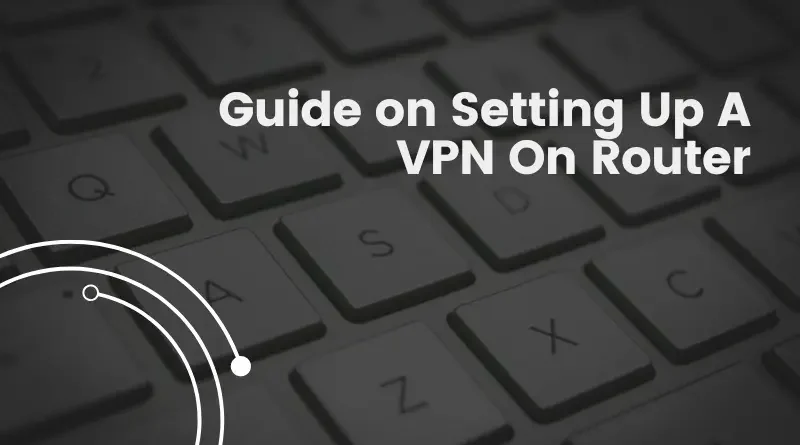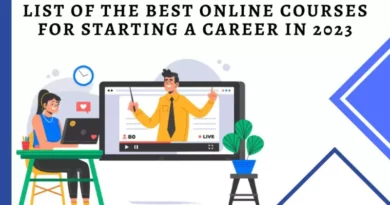A Comprehensive Guide on Setting Up a VPN on Your Router
In an era where online privacy and security are of paramount importance, setting up a Virtual Private Network (VPN) on your router has become a popular solution. A VPN encrypts your internet connection, shielding your sensitive data from prying eyes and providing a secure pathway for your online activities. While setting up a VPN on individual devices is common, configuring it at the router level offers a more comprehensive solution, protecting all connected devices simultaneously. In this guide, we will walk you through the steps on how to set up a VPN on your router to ensure a secure and private online experience.
- Choose a Compatible Router:
Before delving into the setup process, it’s crucial to ensure that your router is compatible with VPN installations. Many modern routers support VPN functionality, but it’s wise to check the manufacturer’s website or user manual to confirm compatibility. If your current router doesn’t support VPNs, you may need to consider purchasing a new one that does.
- Select a VPN Service:
Choosing a reliable VPN service is a critical step in the process. There are numerous VPN providers available, each offering different features, server locations, and subscription plans. Popular choices include ExpressVPN, NordVPN, and CyberGhost. Research and select a VPN service that aligns with your specific needs, such as speed, security features, and server availability.
- Sign Up and Obtain VPN Credentials:
Once you’ve chosen a VPN provider, sign up for their service and subscribe to a suitable plan. After the subscription process is complete, the provider will typically provide you with VPN credentials, including a username and password, and sometimes additional configuration details.
- Access Your Router Settings:
To set up a VPN on your router, you need to access its settings. Open a web browser, enter your router’s IP address in the address bar, and log in with your router credentials. The router’s IP address and login information can usually be found on a sticker on the device or in the user manual.
- Locate the VPN Section:
Once logged into your router’s settings, navigate to the VPN section. The location of this section may vary depending on the router model and manufacturer. Common terms for the VPN section include “VPN,” “WAN,” or “Internet.”
- Enter VPN Configuration Details:
Within the VPN section, you will find fields to enter the configuration details provided by your VPN service. This typically includes the VPN server address, your username, and password. Additionally, you may need to choose the VPN protocol (e.g., OpenVPN, PPTP, L2TP/IPsec) based on your VPN provider’s recommendations.
- Adjust Additional Settings:
Depending on your router and VPN provider, you may encounter additional settings that can be adjusted for optimal performance. These settings might include the encryption method, authentication type, and tunneling protocol. Refer to your VPN provider’s documentation for guidance on the recommended settings.
- Save and Reboot Your Router:
After entering the required information and adjusting settings, save your changes and reboot your router. This step is crucial for the new VPN configuration to take effect. Once the router restarts, it will establish a connection to the VPN server using the provided credentials.
- Verify the VPN Connection:
To ensure that your VPN is properly configured, check the VPN status in your router settings. If the connection is successful, you should see an indication that the VPN is active. You can also visit websites that display your public IP address to confirm that it reflects the VPN server’s IP instead of your ISP-assigned IP.
- Connect Devices to the VPN-Enabled Router:
Now that your router is configured with the VPN, all devices connected to it will automatically benefit from the encrypted connection. Whether it’s your laptop, smartphone, smart TV, or any other device, the VPN protection will extend to all connected gadgets without the need for individual installations.
In conclusion, setting up a VPN on your router is a strategic move to safeguard your online activities and enhance your privacy. By following these steps, you can establish a secure VPN connection at the router level, providing comprehensive protection for all devices connected to your home network. Keep in mind that specific steps may vary based on your router model and VPN provider, so always refer to the relevant documentation for accurate guidance. With a VPN-enabled router, you can enjoy a private and secure online experience across all your devices.