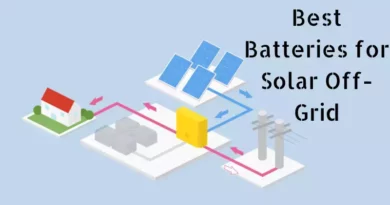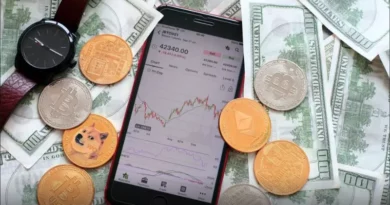How to Fix a Corrupted SD Card
An SD card can be used on a variety of devices, including DSLRs, drones, Android phones, CCTV, digital cameras, and camcorders, to increase memory capacity. However, it is also used to backup crucial items, like pictures, movies, documents, and so forth. No matter how crucial an SD card is to you, it can still get corrupted or damaged.
When your file sdcard becomes corrupt, you will not be able to view the files that are stored on it or use your SD card. Additionally, your memory card may occasionally go undetected or not be formatted because of the extreme severity of the corruption. Additionally, files missing due to memory card corruption are possible.
Depending on how severely the SD card has been damaged or corrupted, there are many ways to repair it and retrieve your contents. To help you out, this article offers a comprehensive list of effective and tried-and-true methods for fixing faulty SD cards safely, as well as instructions on how to use Remo Recover to recover SD card files.
Major physical harm may go beyond the obvious connectors. There is a potential that you have damaged the SD card, leading to partial or entire data loss, even though it appears to function OK after an accident. To reduce potential losses, be sure to rapidly backup the data on it following the incident.
Memory cards don’t inform you about faults with a distinctive sound like beeping or rattling, which is another reason to prevent data loss right away. You’ll receive other indications, though.
What happens if your File SD card is Corrupt or Damaged?
You may see at least one of the following symptoms if your SD card is corrupt or damaged.
• Neither Windows nor Mac can recognise an SD card.
• Phones and computers are unable to read SD cards.
• No computer, including Windows, can format an SD card.
• Files stored on a Micro/SD card cannot be viewed.
• The status of the memory card is full or empty.
• The memory card is rendered useless.
• The memory card isn’t functioning correctly.
• The SD card displays a not-formatted error.
• An SD card cannot be used to remove photos, etc.
Note: If you experience any memory card errors, it is advised that you stop using your SD card at away. Try to first make a backup of all of your valuable pictures on it. This makes it simple to prevent further harm to your SD card and its contents.
How Come My SD Card is Damaged?
Your SD card may be corrupt or damaged for a number of reasons. The majority of the time, blunders or human error are to blame for SD card corruption. And if you are aware of the circumstances that can transform your functioning SD card into a corrupt SD card, you can avoid these causes of memory card corruption.
The most frequent errors or situations that cause SD cards to become corrupt are listed here.
• The memory card can become corrupted if it is improperly removed from any device, including a camera, mobile phone, Windows, or Mac.
• Your SD card may become damaged if you continue to take pictures while the battery is low or ready to die.
• The SD card may occasionally become corrupted if it is disconnected while the photos are still being transferred to Windows or a Mac.
• A significantly virus- or malware-infected device connected to an SD card may cause SD card damage.
• Interruptions during SD card formatting or camera shut-off while the SD card is still in use.
• Utilizing an SD card that has not been formatted on a new camera or device.
• Physical harm or production flaws.
Best Ways to Fix SD Cards on Windows
- Reconnect your SD card
A memory card may occasionally become illegible due to problems with the power supply or the connections. Take a few actions to rule out outside influences.
Step 1. Connect your SD card to the PC after unplugging it.
Step 2. Alternately, the SD card lock key. You might not be able to access it because it’s locked.
Step 3. Try connecting a different computer to your SD card.
- Assign a new drive letter
Disk Management could not recognise your SD card if there is a problem with the drive letters. Your microSD could consequently become infected or become. Your microSD could consequently become infected or become unreadable.
To solve it, follow these steps:
Step 1. After using the Windows + X combination, select Disk Management by clicking.
Step 2. Locate your SD card and select “Change Drive Letter and Paths” from the context menu.
Step 3. Select a new drive letter for your memory card by clicking Add/Change. Hit OK to confirm.
- Launch CHKDSK to fix a damaged SD card.
Memory cards can accumulate faulty sectors over time, just like any other removable storage device. The file system on your file:///sdcard/ will be checked by the CHKDSK command for errors or corruption, and it will then be repaired by deleting the problematic sectors.
Step 1. First, plug your memory card into the card reader and into the computer.
Step 2. In the search box, type cmd.
Step 3. Click Command Prompt and select “Run as administrator” from the context menu.
Step 4. Enter the command chkdsk F: /f /r /x, where F: is the letter of the infected SD card you want to fix. The other letters in the command line stand for the procedures that will be carried out to fix the file system on your memory card: Before the programmer begins scanning, you must forcibly unmounts the volume you want to examine using the windows/x switch. This will force the utility to repair any faults it finds, find bad sectors, and restore any readable data.
Watch the command window for the notification “Windows has corrected the file system.” Your SD card’s errors ought to be effectively rectified.
- Fix Corrupted SD Card with Windows Repair Tool
Another helpful function to repair the corrupted SD card is to run Windows Error Checking.
Step 1. Connect your file SD card to the system.
Step 2. Launch Windows Explorer and look in the This PC folder for the memory card.
Step 3. Right-click the SD card in step three. Check out its properties.
Step 4. Click the Check button after switching to the Tools menu.
You ought to be able to access the data on your SD card after the scanning procedure is complete.
End Words
SD cards are failed due to variety of reasons. While some of them, such as small logical flaws or defective sectors, are simple to rectify, others call for in-depth understanding and, in some cases, specialized tools.